|
|
HKMU EmailHow do I use the HKMU's email facility?Email is the primary means of communication between university staff, course coordinators, tutors, and students. It is therefore absolutely essential that you access your email account frequently and know how to manage it well. Click on the sections below to find out how you can use the email facility. How is email used at the HKMU? How do I access my email account? How is email used at the HKMU?HKMU provides email accounts to all enrolled students and tutors. According to HKMU's policy, email is the primary means of communication between university staff, Course Coordinators, tutors, and students. All academic and administrative information is sent to your university email account as far as it is applicable. This includes information about your programme and courses, changes to tutorial and study schedules, University news, and student announcements. Hard copies of these documents are no longer sent to you by post. For this reason, it is absolutely essential that you check your email account frequently and know how to manage it well. To access email messages in Mobile phones/devices, students can install Outlook App in the Apple Store or Google Play Store. Email addressAll students and tutors are given an HKMU O365 email account from the University. A student's email address is in the form: 's' + first seven digits of your student number@live.hkmu.edu.hk A tutor's email address is in the form: 't' + the six digits of your tutor number@live.hkmu.edu.hk How do I access my email account?You can access your HKMU O365 email account as follows:
First Time User
Logging in HKMU O365
Duration of email accountStudent’s HKMU Office 365 email account will be kept as a lifelong communication channel with the University. Termination of the accounts is subject to the terms under Microsoft. Tutor O365 Email, Microsoft Office and OneDrive will be terminated 6 months after your contract ends. Please make sure to backup or download necessary information in Email and files in your OneDrive. Otherwise, emails and files in your Email and OneDrive will be lost once after termination. What are the key features of the Microsoft Outlook?The video clips from Microsoft provides a brief introduction of Microsoft Outlook on the web and describes key features and functions.
The following summarizes the key features of the Outlook web interface. You can refer to Microsoft’s Office for the web training websites for more details. Create and reply to email
Create and edit a contact
Create a signature
What happens if I am unable to access the Internet?If for some good reason you need printed copies of the communications that the university will send you through email, you may apply for special permission from the university to receive printed copies. To apply for special permission, write to the Student Records Office, Registry (The Hong Kong Metropolitan University, Ho Man Tin, or fax it to 2761 3935). You will need to provide your name, student number, HKID number, the date up to which you will need printed copies, and your reason(s) for requesting printed copies. It will take at least five working days to process your application and begin the printed copy delivery service. |
|

|
| ©Hong Kong Metropolitan University | 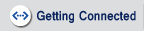 |
 |